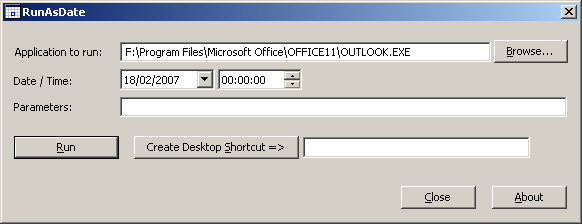There is a way to change users from the command prompt without logging off Windows.
1) Press Ctrl+Alt+Del to launch Task Manager and look for a process in the list called explorer.exe.
Click the End Process button.
2) Next, click on the file menu and choose New Task (Run…)
3) Enter “cmd” and hit enter to open the Command Prompt window
4) Inside the Command Prompt, use following syntax:
runas /user:username “explorer”
For example to switch to “Administrator” account, use the following command:
runas /user:Administrator “explorer”
Hackmimic | For script kiddies
In Anonymous, We Share!
Wednesday, September 25, 2013
Fast Switch User in Windows
Monday, September 9, 2013
Schedule Turn On/Shut Down Computer
To automatically start your computer up at a specific time of day, you'll actually need to edit your BIOS settings.
Navigate to the Power Options. If your BIOS supports it, there should be a function for automatically starting up your computer at a certain time of day. Mine was called "Resume by Alarm", but yours might be called something different.
Enable that setting and set the time you want your computer to start every day. Save and Exit the BIOS, and your computer should follow that schedule from now on.
You probably shut down your computer when you're done using it at the end of the day, but if not, you can set it to shut itself down on a schedule. This is easy to do with Windows Task Scheduler.
Hit the Start menu and type in "task scheduler". Open up Task Scheduler from your results.
In the right pane, hit Create Task. Give it a name, and under the General tab, check "Run with highest privileges". Also check "Run whether user is logged on or not", if you ever leave your computer logged out.
Head to the Settings tab and check "Stop the task if it runs longer than" and set it to "1 hour". This won't stop your computer from sleeping, but will stop your computer from thinking a task is still running.
Head to the Actions tab, hit New, and choose "Start a Program" as your action. Set the Program to shutdown and the arguments to -s.
Lastly, head to the Triggers tab and click New. Change the schedule to fit whatever you want (say, Daily at 12:00AM), and hit OK. Hit OK again at the next window and your task should be saved in Task Scheduler.
Another easy way to configure it, just schedule a task and run a shutdown batch command that can be found in this blog.
That's it.
Now your computer should shut down and wake up on your own schedule.
To do this:
Boot up your computer and enter your BIOS setup. Usually this involves pressing the Delete key as your computer boots (your computer should say Press DEL to Enter Setup or something similar as you turn it on).Navigate to the Power Options. If your BIOS supports it, there should be a function for automatically starting up your computer at a certain time of day. Mine was called "Resume by Alarm", but yours might be called something different.
Enable that setting and set the time you want your computer to start every day. Save and Exit the BIOS, and your computer should follow that schedule from now on.
You probably shut down your computer when you're done using it at the end of the day, but if not, you can set it to shut itself down on a schedule. This is easy to do with Windows Task Scheduler.
Hit the Start menu and type in "task scheduler". Open up Task Scheduler from your results.
In the right pane, hit Create Task. Give it a name, and under the General tab, check "Run with highest privileges". Also check "Run whether user is logged on or not", if you ever leave your computer logged out.
Head to the Settings tab and check "Stop the task if it runs longer than" and set it to "1 hour". This won't stop your computer from sleeping, but will stop your computer from thinking a task is still running.
Head to the Actions tab, hit New, and choose "Start a Program" as your action. Set the Program to shutdown and the arguments to -s.
Lastly, head to the Triggers tab and click New. Change the schedule to fit whatever you want (say, Daily at 12:00AM), and hit OK. Hit OK again at the next window and your task should be saved in Task Scheduler.
Another easy way to configure it, just schedule a task and run a shutdown batch command that can be found in this blog.
That's it.
Now your computer should shut down and wake up on your own schedule.
Monday, August 26, 2013
RunAsDate
Today, let me introduce an application that allow you to run a program in the date and time that you specify.
This utility doesn't change the current system date and time of your computer, but it only injects the date/time that you specify into the desired application.
You can run multiple applications simultaneously, each application works with different date and time, while the real date/time of your system continues to run normally
.RunAsDate intercepts the kernel API calls that returns the current date and time (GetSystemTime, GetLocalTime, GetSystemTimeAsFileTime), and replaces the current date/time with the date/time that you specify.
DOWNLOAD 32bit
DOWNLOAD 64bit
Source: http://www.nirsoft.net/utils/run_as_date.html
You can run multiple applications simultaneously, each application works with different date and time, while the real date/time of your system continues to run normally
.RunAsDate intercepts the kernel API calls that returns the current date and time (GetSystemTime, GetLocalTime, GetSystemTimeAsFileTime), and replaces the current date/time with the date/time that you specify.
DOWNLOAD 32bit
DOWNLOAD 64bit
Source: http://www.nirsoft.net/utils/run_as_date.html
Thursday, August 22, 2013
Stored Password from Firefox
This is Really Amazing when I was moving through my Browser's settings and found the place where all the passwords are stored.
I was really shocked that it allowed me to have a look at all the Username and Password which I had asked my computer to remember which also included my Internet Username and Password. But this is only possible in Mozila Firefox.
To Hack your friends Password you only need even less than a minute and you can have a quick look at your friends Usernames and Passwords.
Just follow the following steps:
Open Mozila Firefox
Goto Tools -> Options -> Security -> Saved Password Button
It will show you a list of websites with the usernames. To get the Passwords Click on Show Passwords Button.
Now To get the Internet Password Just see for any IP address in the website column this is the Ip address of that computer and Username and Pass is what you want.
I was really shocked that it allowed me to have a look at all the Username and Password which I had asked my computer to remember which also included my Internet Username and Password. But this is only possible in Mozila Firefox.
To Hack your friends Password you only need even less than a minute and you can have a quick look at your friends Usernames and Passwords.
Just follow the following steps:
Open Mozila Firefox
Goto Tools -> Options -> Security -> Saved Password Button
It will show you a list of websites with the usernames. To get the Passwords Click on Show Passwords Button.
Now To get the Internet Password Just see for any IP address in the website column this is the Ip address of that computer and Username and Pass is what you want.
Friday, August 9, 2013
Crack WPA/WPA2 with Reaver
WPA/WPA2 has become less secure. Within a matter of hours you can retrieve the WiFi password thanks to a useful tool called Reaver. A team named Tactical Network Solutions found a weakness in WPA that allows for an attacker to brute force against the Wifi Protected Setup Pins and recover an access points password within 4-10 hours. The tool we are going to be using with this method is called Reaver. This method may only be used if the WiFi network is using PSK (Public Shared Key) as the authentication method.
In this tutorial I will be using Backtrack 5 RC3. You can use any type of modern Linux Distro though.
In order to do this attack, you will require a wireless adapter that can be put into monitor mode. I recommend the Realtek RTL8187. Alfa cards will also do the job and you can find either one of these online for pretty cheap.
In this tutorial I will be using Backtrack 5 RC3. You can use any type of modern Linux Distro though.
In order to do this attack, you will require a wireless adapter that can be put into monitor mode. I recommend the Realtek RTL8187. Alfa cards will also do the job and you can find either one of these online for pretty cheap.
Step 1: Open a terminal window and find your wireless adapter.
Type in airmon-ng and this will display the wireless adapters you have connected.
Notice the interface in the screenshot above is “wlan0″. I will use this in the next step.
Step 2: Put your Wireless Adapter into monitor mode.
You can do this by typing: airmon-ng start wlan0
(Yours may be different than wlan0, make sure to get the interface from the first step.)
Monitor mode basically lets your wireless adapter monitor all traffic received.
After this is complete, you will see at the bottom: “monitor mode enabled on mon0″. This ensures that your Wireless Adapter has been set to monitor mode.
Step 3: Determine which Access Point to attack.
In this step we will find out the BSSID of the access point you want to attack. This is the unique identifier for the access point.
Type: airodump-ng mon0
This will list all of the access points that are in your area and give their BSSIDs:
For this tutorial, I will be using that top network “linksys”
Under “Auth” you will see PSK (Public Shared Key). This cracking process will only work if the network is using PSK. Take note of the BSSID and the Channel number.
Step 4: Let’s get cracking
We will now use Reaver to target the specific BSSID and Channel number to retrieve the password from the router.
The command you will type in is:
reaver -i mon0 -c 6 -b 80:96:B1:AA:A3:92 -vv
The 6 and the 80:96:B1:AA:A3:92 will be different for you of course, depending on the channel and BSSID you are targeting.
-i = The interface you wish to use.
-c = The channel number
-b = The BSSID of the access point.
-vv = Very verbose, it gives detailed information along the way but it is not required.
As you can see, Reaver starts by trying pin 12345670 against the Public Shared Key. It will keep trying pins until the correct one is found. When it is found, the access points password will be shown to you!
*This process can take roughly 4-10 hours.
Subscribe to:
Posts (Atom)